Recurring Transactions

Price: $54 This add-on is included in the Premium Bundleopen in new window.
Description
The Recurring Transactions add-on allows you to set up recurring transactions that are executed automatically at specified intervals.
Installation
After you have received the archive with the add-on, make sure that the Money Manageropen in new window plugin is installed and activated.
After that, follow the instructionsopen in new window to install and activate the add-on.
Usage
After installing the add-on, a new item Recurring transactions will appear in the left menu under the All transactions item. Click on it to go to a page that will display all of your active recurring transactions.
Creating new recurring transaction
To add a new recurring transaction, click on the Add… button to open the form.
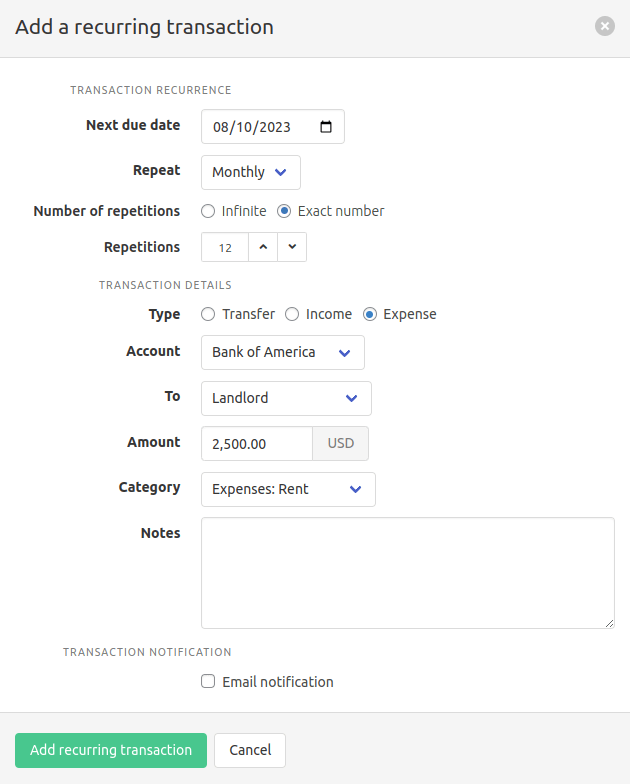
The form has 3 sections:
Transaction recurrence
First you need to set up a recurrence pattern. To do this, provide the Next due date, i.e. the date when the transaction should be automatically created for the first time. And the Repeat type, according to which the transaction will be created (or executed) afterwards.
The following repeat types are currently available:
Daily - The transaction will repeat every day.
Weekly - The transaction will repeat every 7 days.
Monthly - The transaction will repeat every month on the same day of the month.
So a payment made on August 1st, 2023 will repeat on September 1st, October 1st, and so on.- If your recurring transaction falls on the 31st, then on months without a 31st day Money Manager will make the payment on the 30th of the month, and then revert to the 31st on the following month. So a payment made on March 31st will be repeated on April 30, and then the following month on May 31st.
Yearly - The transaction will repeat every year on the same day of the year.
So a payment made on August 1st, 2023 will repeat on August 1st, 2024, and so on.
Further, you can specify whether the repetitions are to be executed indefinitely, or whether they should end after a certain number of transactions. To do this, select the desired value in the Number of repetitions field and specify the exact number of transactions in the Repetitions field if necessary.
Transaction details
Next, fill in all the necessary details of future transactions in the same way as you do for regular transactions.
Transaction notification
You can be notified by e-mail about an upcoming transaction (executed automatically). To do this, check the Email notification checkbox and fill in all the fields that open.

TIP
The To field can contain multiple email addresses separated by commas.
WARNING
Money Manager uses WP-Cron to trigger notifications. WP-Cron only runs when someone opens a page on your website. If no one is visiting your website, WP-Cron will not run and notifications will not be sent.
Please refer to this articleopen in new window to setup WP-Cron to run continuously.
When you're done, click the Add recurring transaction button to save the data.
Executing recurring transactions
- Automatically - When the next due date of a recurring transaction comes, the transaction will be automatically created and added to the list of transactions. The Next due date will be updated according to the recurrence pattern. If the exact number of repetitions is set, the value of the Repetitions field will also decrease by one.
- Manually - You can always execute a recurring transaction manually by selecting it in the list and clicking the Execute… button. In this case, all transactions from Next due date to the current day will be created, if next due date is in the past. And if the next due date is in the future, then one transaction will be created in the future.
Change log
1.2.1 | January 9, 2024
- Fixed an issue with recurring transactions rolling over to the next year
1.2.0 | October 25, 2023
- Added the ability to specify the number of repetitions
1.1.0 | July 5, 2023
- Added email notifications
1.0.0 | April 20, 2023
- Initial release